If you have used the NuVu Platform before AND you remember your password, then skip to STEP 4 and 5. If this is your first time using the Platform or if you have forgotten your password, then follow all of the steps below.
STEP 1: In the top-right corner, click the word "login."
STEP 2: When the black menu appears, click "reset password," and enter your school email address, and then click "Send Password Reset Link."
STEP 3: Check your school email account for an email from NuVu. Be sure to check your junk email folder as well if you don't see the email in your inbox. Follow the instructions in the email to reset your password.
STEP 4: You should now see your name in the top right corner. Success! (your screen will look slightly different than mine). Under "Studios" click on our current studio, "Cyborg Enhancements". You can also find this studio by clicking on your name in the top right corner.
STEP 5: You are now on the landing page for our studio for the rest of the term! To let me know that you have succeeded in making it this far, make a celebratory comment under the post "comment here!" This post will only appear if you have logged in successfully.
:rotate(0)/2ivk7z3pzqdn7crj57tab49uzu7r)
/nplat-v2-assets/orhzfwhsop1e7a2cgtcsh2irig7x)
/nplat-v2-assets/pg6612gossc7dj3nmvfq56hh3qfx)
/nplat-v2-assets/je2xq78s9jg3b4pnhlofj1hpsv95)
/nplat-v2-assets/88umt9itf7db66jp9fyvo3c1hbkd)
:rotate(0)/xtrxjkud9hpa1d6f043qwrsu2tg7)